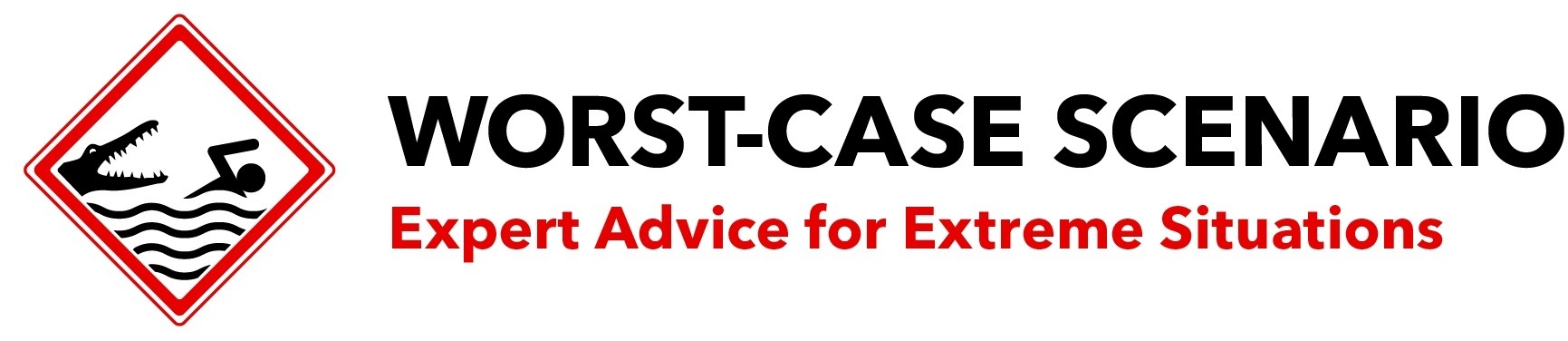How to Teach Your Parents to Zoom
Original image by Andrea Piacquadio from Pexels.
1. Isolate your parents from each other.
Explain Zoom to only one parent at a time. Any attempt to explain it to married olds will only prolong the process. Teach one, then have them show the other parent how to use it.
2. Explain how the camera works.
Older parents may not understand that their computer even has a camera built into the screen. Tell your parent where it is, and that the green indicator light shows that it is on. (You may also need to explain any permission dialog boxes that pop up.)
3. Explain how the microphone works.
Tell them the computer has a built-in mic, that they cannot actually see it, and that it is quite sensitive, so no shouting is required. If you’re feeling adventurous, you can demonstrate the use of corded headphones. Avoid attempting to explain Bluetooth headphone pairing: this will not work.
4. Tip-toe through the install.
While Zoom is generally simple to use, you may need to patiently talk them through installation and any necessary permissions. This is best done over the phone. Take your time. If the parent is familiar with using FaceTime on a phone, consider initiating a video call on your iPhones to demonstrate how Zoom works on your own computer. This may be faster than trying to explain it using audio only. You can try sending this link to Zoom tutorials; however it will probably be ignored.
5. Use caution when explaining Zoom call initiation.
Joining a Zoom call is as simple as clicking on a link. Initiating (running) a Zoom call is a bit more complicated and the explanation should be handled patiently. In this case, the Zoom online tutorials may help as well.
6. Demonstrate proper screen angle.
Show your parent how and where the screen/camera should be positioned to show their entire face and not just their forehead/nostrils.
7. Discuss muting and “stop video.”
Muting one’s microphone during a Zoom call is a critical skill, as is starting and stopping the video. Be sure to point out controls for microphone and camera and how they work. If the parent is receptive, move on to screen sharing, though this feature may only be available for the host on some accounts.
Pro Tip
If all else fails, use FaceTime, Google Meetings, or a plain vanilla cellphone.